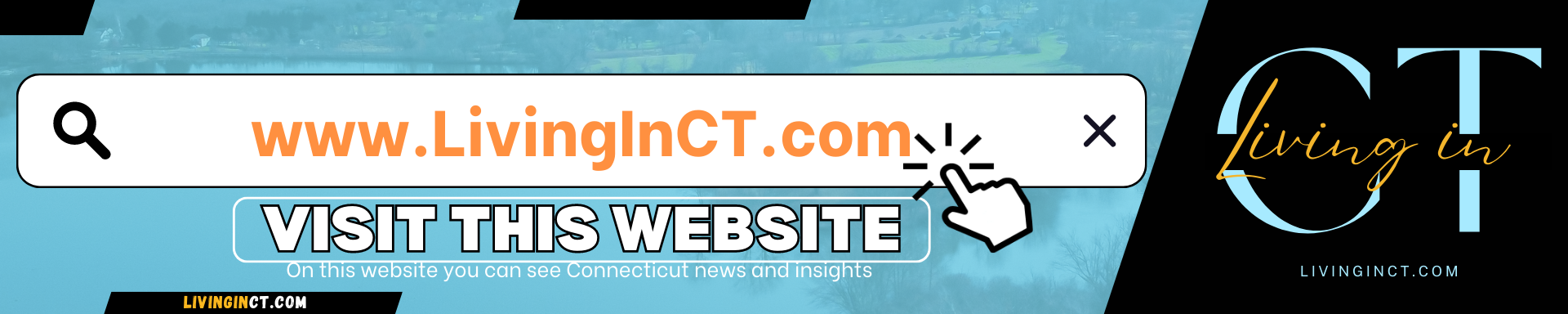After Effects Typewriter Text Animation with Scrolling Fade. #simple text reveal animation *After Effects Typewriter Text Animation with Scrolling Fade* ▪️Time: 0:01 Welcome back! Today, I’ll show you how to create a *typewriter text animation with a scrolling fade* in After Effects. This effect works great all kinds of projects. ▪️Time: 0:11 So let’s get into it. First, I’ll open my project and create a new comp called “Text.” Inside that, I’ll grab the text tool and type out my paragraph—one layer for the title and another for the main text. Once I’ve got my font and size dialed in, I’ll head to the Effects panel, find the **Typewriter effect**, and drag it onto my text layers. ▪️Time: 0:31 Next, I’ll adjust the *Start* percentage in the dropdown menu, set a keyframe at 0%, then scroll to the end and set another at 100%. This creates the *typewriter animation* where the text appears letter by letter. ▪️Time: 0:46 Once I’m happy with it, I’ll go back to my main comp and bring in the text composition. Now, I’ll position it where I want and create a new solid layer above the text. Using a *track matte**, I’ll link the text layer to the solid layer. Then, on the solid layer, I’ll create a **mask* to reveal only the part of the text I want to be visible. Adjusting the feathering will help with the fade effect. Now for the scrolling animation. I’ll keyframe the *position* at the start and end of the animation, moving it upward to create a smooth scrolling effect as the text fades. ▪️Time: 1:20 And that’s how you create a **typewriter text animation with a scrolling fade in After Effects**! If you found this helpful, hit that like button and subscribe for more. See you next time! Create AMAZING Typewriter Text Animation With SCROLLING Fade in After effects ____________________________________________
Friday, May 16, 2025
Recent posts
- DRIVING CONNECTICUT - 4K Neighborhood Drive Tour | Shelton CT
- Neighborhood Driving Tour Of NEW HARTFORD CT | Living In Connecticut | Calming Sounds Of The Road
- Create AMAZING Typewriter Text Animation With SCROLLING Fade in After effects
- After Effects Tutorial: #simple Text Reveal Typography Animation
- Relaxing Drive from Avon to Farmington #citydrivetour #drivewithme | living in connecticut